VPN – Setup and Connect using Cisco AnyConnect App for Apple Mac

For Mac OS X El Capitan (10.11.x) and Sierra (10.12.x) download from here
For Mac OS X Yosemite (10.10.x) download from here
1. Once you have downloaded the .DMG file for your MAC then simply double click on it .
2. Now double click on “AnyConnect” box to start the installation process.
3. Click on “Continue”.
4. Click on “Agree”.
5. Click on “Continue”.
6. Click on “Install”.
7. Enter your mac’s administrator password then press “Install Software”.
8. Click “Close” to complete the installation.
9. Now click on the “Finder” icon from the dock and select “Applications” then access the “Cisco” folder.
10. Now Click on “Cisco AnyConnect Secure Mobility Client” to launch the application.
11. Click on setting icon
12. Uncheck the “Block connections to untrusted servers”.
13. Now enter the server address as “uk3.ocservvpn.com” or use any other server from our server list and press “connect”. New Windows will open and warn you about “Untrusted Server Certificate”, please click on the button “Connect Anyway”.
14. Enter your username as provided by SURF SMART and press “OK”.
15. Enter your password as provided by SURF SMART and press “OK”. after this you will get a warning about “Untrusted Server Certificate”, please click on the button “Connect Anyway”.
16. SURF SMART is now connected. Once you disconnect VPN and try connecting again you will get all locations to connect to. Enjoy complete internet freedom!